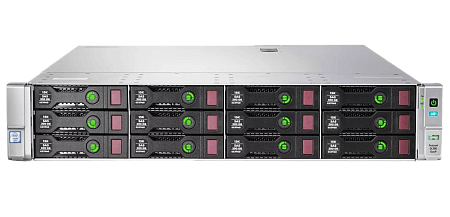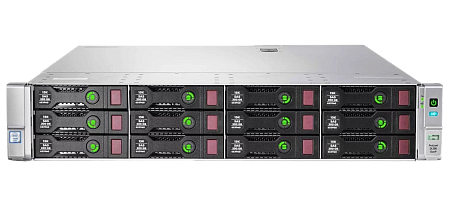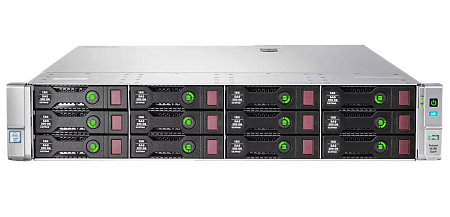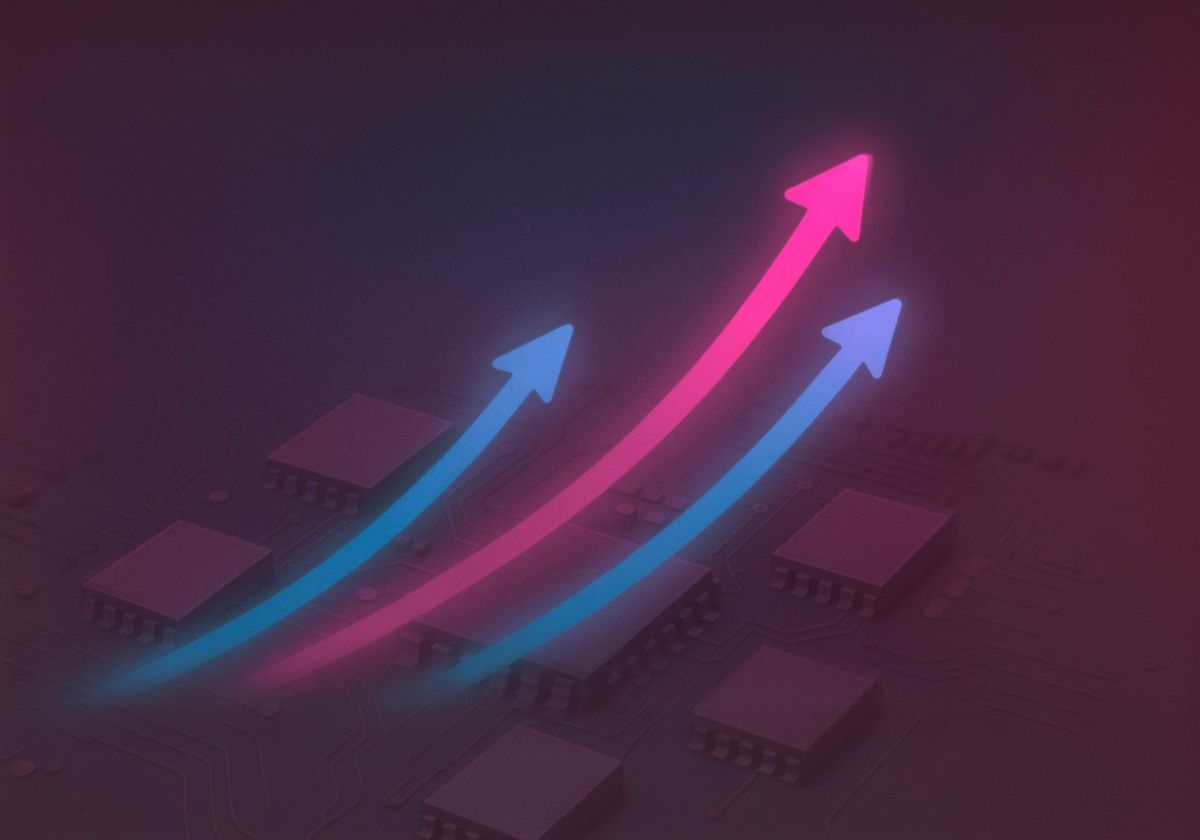Introduction
Welcome to our guide on VMWare vSphere – the leading virtualization platform. Whether you're a beginner in the tech world, an IT enthusiast, or an experienced administrator, this article is here to help you. Join us for a concise and straightforward overview of VMWare vSphere in the latter part of 2023, which remains relevant as we transition into 2024.
Contents of Articles:
- Introduction
-
Defining vSphere tasks and requirements
- Secure testing and applications deployment on vSphere
- Resource consolidation via vSphere
- Centralized management in vSphere
- Dynamic scaling in vSphere
- Uninterrupted operation and recovery after failures in vSphere
- Assessing Requirements for Your Virtualization Environment Running vSphere
- Number of virtual machines and their characteristics
- Server compatibility with VMware vSphere
- How to choose a server for VMware vSphere: hardware, components
- Data storage in vSphere server
- vSphere Network Capabilities
- vSphere Reliability and Fault Tolerance
- Conclusion
What is VMWare vSphere
VMware vSphere is the largest platform for creating and managing virtual machines, with a leading market position. In other words, it is a set of professional software provided by VMware. Use of this platform requires a paid license.
vSphere has 2 main elements:
ESXi – hypervisor type 1 installed by default. A hypervisor is a program that creates and manages a VM. Virtual machines can be stored and function on various physical servers or data storage systems. ESXi offers a free license, but with limited functions:
- The backup API is unavailable.
- No Active Directory.
- No updates via vSphere Update Manager.
- No support for vCenter Server and its components.
vCenter Server – an application designed for centralized management of virtualized infrastructure (+ESXi hosts and all running on them VM). vSphere 7.0 and later versions do not support the installation of this application on Windows.
vCenter Server Appliance is a pre-configured Linux-based virtual machine used by administrators when deploying vCenter Server. vCSA can be an excellent solution for users, as this virtual machine provides all the components necessary for operation: VMware vCenter Lifecycle Manager and PostgreSQL database, Photon OS 3.0, VMware vSphere Lifecycle Manager extension, vSphere authentication services.
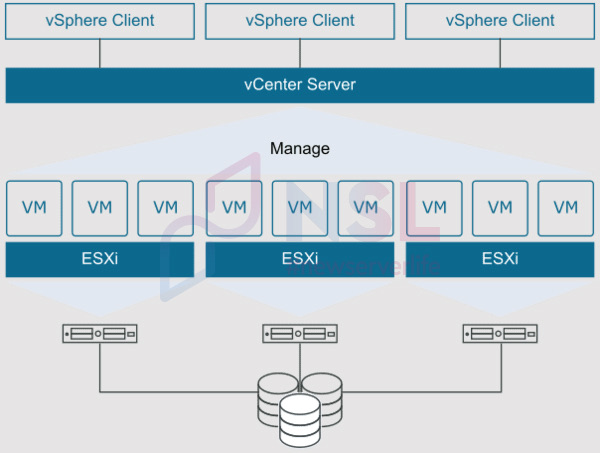
Virtualization in general and vSphere in particular: purpose and advantages
Available functions:
- Efficient allocation and sharing of resources.
- Convenient and flexible resource management.
- The ability to run several applications and operating systems independent of each other on one physical server.
All these functions are combined into a single platform that performs the functions of creation, management and monitoring.
The name vSphere itself is a reminder of the concept of full virtualization, which makes it possible to abstract the virtualized infrastructure from the physical hardware. Although there may be another meaning for this name.
Hardware for VMware vSphere: necessity and significance
It is very important to choose the right hardware for vSphere in order to ensure reliability, high performance and scalability.
The vSphere deployment process will require the services of an experienced administrator. If you decide to handle this yourself, then you will have to spend quite a lot of time studying additional information. Configuration and testing will also require effort and time.
Administrators with more experience in vSphere architecture use vSphere Auto Deploy functionality, which gives the ability to automatically deploy ESXi hosts on the network.
Important to remember!
First you need to clearly define the requirements and goals, and then buy equipment. vSphere allows you to solve a wide range of tasks, each of which requires its own equipment.
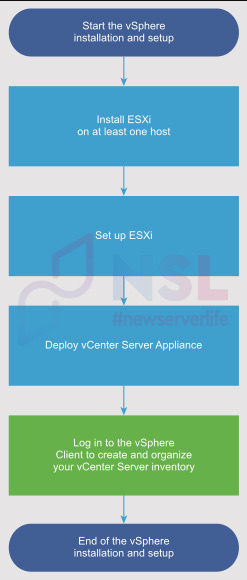
Defining vSphere tasks and requirements
Secure testing and applications deployment on vSphere
VMware vSphere makes it possible to create separate virtual environments for developing, testing, and deploying applications. All necessary changes can first be tested on a similar text space. It is also possible to install updates or try new software.
Advantages:
- Fast and safe identification of problems or inconsistencies between different applications and programs.
- Acceleration of development.
- Risk reduction.
Resource consolidation via vSphere
There are situations in which users do not use the full capacity of the purchased servers (capacity downtime). In other words, each server is loaded by 30-50%, when theoretically it can be loaded by 80%.
vSphere makes it possible to create VMs capable of performing all the necessary tasks, but with an additional advantage – providing a shared pool of resources (storage, memory, processor). This advantage is very important, since computing power will be allocated from the resource pool for the requirements of each VM.
vSphere is able to efficiently allocate resources between VMs, while allocating the necessary resource for a specific component without your direct participation.
Thus, resource consolidation makes it possible to:
- reduce the number of physical servers,
- equalize capacity downtime.
Centralized management in vSphere
The vCenter Server application provides centralized management of the vSphere virtual infrastructure (control over various functions and resources, monitoring of all operations, etc.). This application gives administrators the ability to manage:
- virtual machines,
- backups,
- data storage,
- migration,
- physical servers of different manufacturers,
- networks,
- many other components of the IT infrastructure.
Dynamic scaling in vSphere
There are situations when a physical server is not able to cope with peak load indicators, as a result, performance problems appear. This is a fairly common situation for seasonal businesses.
vSphere allows you to dynamically scale computing resources – it is possible to increase or decrease computing power to meet your specific requirements in real time. Dynamic scaling requires the purchase of additional physical equipment and detailed configuration, which is time-consuming.
Uninterrupted operation and recovery after failures in vSphere
To ensure full fault tolerance of your IT infrastructure, it is necessary to use software (for example, vSphere High Availability). Virtual machines are automatically restarted on running servers if the main server fails.
vSphere HA offers the optional vSphere vMotion feature. This function implies the continuous movement of VMs between servers (only data packet delays or minor performance decreases are possible).
There is another option – vSphere Replication. This mechanism functions at the host level. It is capable of creating backups of virtual machines, as well as copying their data to remote storage or servers. This option does not provide instant recovery, but it is acceptable in cost. vSphere Replication makes it possible to protect information and, in case of errors or a critical failure, restore work as soon as possible. Data replication can be configured at the file, disk, or VM levels. The frequency of data replication can be configured (automatically and with a selected schedule).
There is a Fault Tolerance functionality too. In fact, this is a copy of the main VM, to which the control and operation of the device are transferred without data loss. However, there are increased hardware requirements, as well as restrictions on the resources of the virtual machine. In any case, Fault Tolerance is a fallback option for the IT infrastructure.
Assessing Requirements for Your Virtualization Environment Running vSphere
You should perform the following steps:
- Determine the scalability and availability of the entire IT infrastructure.
- Evaluate the costs.
- If necessary, improve staff qualifications.
- Take into account security and integration with existing systems.
- Determine the amount of load on future virtual machines (including their characteristics).
- Hire new employees.
Next, we will consider the characteristics of virtual machines for vSphere.
Number of virtual machines and their characteristics
The number of VMs depends on what percentage of them will be responsible for server roles, and which will perform the tasks of testers, developers, users, etc.
It is required to add simultaneously running VMs on remote storage and servers if high Fault Tolerance availability is needed for significant applications.
The counting function should be performed by an experienced system administrator.
In case of problems or difficulties, we recommend contacting Newserverlife managers. They are ready to select server equipment based on the specified budget and requests.
Next, we will consider an example for a small enterprise of 10 people:
Workstations: a workplace is allocated for each employee. To perform simple office tasks, each workstation can be equipped with 2 cores, 8 GB of RAM and 200 GB of disk space.
Database Server: it is possible to create a separate VM (4 cores, 16 GB of RAM and 1 TB of disk space) for certain business applications that require a database.
Email Server: A separate server may be necessary if the company plans to host its email locally (using its domain). The required VM can have the following parameters: 2 cores, 8 GB of RAM and 500 GB of disk space.
File Server: It can be a virtual machine (2 cores, 8 GB of RAM and 2 TB of disk space) that stores all corporate documents and files.
The next step is to add up the computing resources required for the simultaneous operation of each virtual machine:
- Security (firewalls, encryption, access control).
- Processor (cores, threads and their performance).
- Network (bandwidth, interfaces).
- Storage (storage type, volume, backup, speed, RAID).
- Memory (volume and speed).
According to our example, we can calculate the basic needs: 28 cores, 112 GB of RAM and 5.5 TB of constant memory.
Another important point is scalability. Provided that the traffic and load on the VM grows, for example, by 20% every year, and the servers are updated every 3 years, then your basic needs will increase by 1,728 over this period of time. We will add another 20% as a server performance guarantee for the third year.
The resulting formula:
Basic needs * 1,728 (scaling for 3 years) * 1.2 (20% in reserve) = target performance of the IT infrastructure.
According to the parameters in our example, we get:
- 58 cores;
- 232 GB or more of RAM;
- 11.4 TB of usable disk space.
Using the example, you need to calculate the resources for security too.
Server compatibility with VMware vSphere
After determining the number of VMs and the required server hardware performance for each of them, you need to select a vendor and specific models compatible with VMware vSphere.
First, it is very important to study VMWare recommendations for hardware compatibility (you have to start with version 7 of vSphere). vSphere version 7 and earlier offers a roughly independent OS with its own drivers, which leads to a reduction in the list of supported hardware.
You can learn the list of supported server platforms on the following website:
https://www.vmware.com/resources/compatibility (VMware Compatibility Guide).
Using this website, you can check the existing equipment or select a new one (all fields must be completed).
Minimum system requirements of VMware vSphere v8.0
It is necessary to take into account the requirements of the ESXi hypervisor, which is the basis of vSphere.
The new VMware vSphere 8 version makes it possible to run more powerful virtual machines, as well as perform all the necessary tasks in a very short time.
ESXi 8 requirements:
- A host with two physical processor cores (multi-core 64-bit x86 processors).
- Minimum 8 GB of physical RAM (at least 12 GB of memory to run in typical environments).
- Enabled NX-bit for AMD or XD-bit for Intel processors in BIOS.
- One or more Gigabit or faster Ethernet network controllers. vSAN – minimum 10 Gbit/s.
- You need to enable hardware virtualization support (Intel VTx or AMD RVI) to support 64-bit virtual machines on x64 processors.
- SCSI disk or a local, non-network, RAID LUN with undivided space for VMs.
- Boot disk of permanent memory with a capacity of 32 GB and more (SSD, HDD or NVMe). The boot device should not be shared by all ESXi hosts.
- For SATA, a disk is connected via supported SAS controllers or embedded SATA controllers (SATA disks are not used as scratch partitions, as they are considered remote).
Important to remember!
SATA CD-ROM devices cannot be connected to a VM on an ESXi host. It is required to use the IDE emulation mode to use this device.
ESXi — BIOS and UEFI Boot Requirements:
To check the compatibility of the server platform and save time as well, it is recommended to study this section on the website:
https://kb.vmware.com/s/article/84233
We recommend downloading ESXi hosts using the Unified Extensible Firmware Interface (UEFI).
UEFI has come to replace the outdated BIOS. UEFI allows you to boot systems from hard drives, USB drives or CD-ROM drives. vSphere Auto Deploy performs the functions of supporting network booting and initialization of ESXi hosts with UEFI.
ESXi can be loaded from a drive with a capacity of more than 2 TB (taking into account that the system firmware or the firmware of the additional board supports this option).
If the system has a DPU, then using UEFI is only possible to install and load ESXi on the DPU (Data Processing Unit –improved network cards responsible for loading the main processor of the server).
Storage requirements when installing or updating ESXi 8.0
To create system storage volumes, including an ESX-Os data volume based on VMFS-L, boot banks and a boot partition, a drive of at least 32 GB is required.
The ESX-OS Data volume is:
- the location of the ESXi operating system,
- a locker for VMware Tools,
- a traditional scratch,
- a core dump destination.
A bootable device of at least 8 GB is required for upgrading to ESXi 8.0.
To quickly install ESXi 8.0, it is recommended to use bootable external devices with a capacity of 32 GB or more.
The ESX-OSData volume is a single partition in ESXi 8.0 (VMware Tools and /scratch are combined into one permanent OSDATA partition).
For the best performance of the ESXi 8.0 installation, there are also other parameters:
- Mirrored RAID 1 storage can be used in order to ensure reliability if the device fails. What is a RAID array?
- A local disk of 128 GB or more (including an ESX-OS Data volume, boot partition, VMFS data storage) is recommended for optimal ESX-OSData support.
- A device that provides sequential recording speed – this means that the drive can write data sequentially to its memory without dividing it into different files or blocks. The recording speed of the device must be at least 100 MB/s.
- A device that supports at least 128 TB of recording. Total Bytes Written (TBW) – an indicator displaying the total number of bytes that can be written to the drive before reaching its wear limit.
There are the following limitations to support the operation of outdated SD and USB devices:
SD and USB devices are supported for boot bank partitions. The most practical option is to use a separate persistent local device to store the ESX-OS Data volume. This device can be an NVMe, SSD, SAS, HDD, SATA, or M.2 flash memory of industrial class (SLC and MLC). The required minimum volume is 32 GB. The optimal capacity of persistent local devices is 128 GB.
An alarm (for example: Secondary persistent device not found) appears when persistent storage is not provided. It will be necessary to move the installation to persistent storage (Support for SD card/USB only configuration is not provided).
For the server on which you want to install ESXi on an SD flash device, you need to use an SD flash device approved by the server vendor for your specific model.
You can check the list of approved devices on the following website:
When upgrading to ESXi 8.0 from versions earlier than 7.x, the boot device is re-partitioned and the original core dump, locker and scratch partitions are merged into the ESX-OSData volume.
Next, we will consider the events that occur in the process of re-partitioning:
- The core dump partition is being deleted (the application core dump files on the zero partition are deleted).
- If the syslog service is configured to store 4 GB VFAT scratch partition log files, the log files in var/run/log are transferred to the ESX-OSData volume.
- The default location of the core dump is a file in the ESX-OS Data volume (in the case when the user core dump destination is not configured).
- VMware tools are moved from the locker partition (this partition is removed).
To use an earlier version of ESXi after upgrading to version 8.0, you will need to create a backup of the boot device before the upgrade, and then restore the ESXi boot device from the backup.
It is recommended to allocate space for ESX-Os data on an available persistent disk or SAN LUN in case of using a USB or SD device for updating. ESX-Osdate is automatically created on the RAM disk provided that the SAN LUN or persistent disk is not available.
ESX-OSData is automatically created on the new persistent device if:
- ESX-OSData is located on a ramdisk,
- a new persistent device with the autoPartition=True parameter is detected on further downloads.
It is possible to manually change the location of ESX-OS Data on a supported storage, since automatic movement of ESX-OSData is not provided.
Configuring the Scratch section from vSphere Client – section containing information on how to change the /scratch configuration.
SystemMediaSize parameter can be used to adjust the size of ESXi system partitions. More information can be found in the following article:
https://kb.vmware.com/s/article/81166
The installation process (when deploying via Auto Deploy) may give an error or fail if the local disk or data storage for the null area is not found.
The ESX-OSdata volume for each ESXi host must be created on a separate SAN LUN in environments using Auto Deploy or booting from SAN.
How to choose a server for VMware vSphere: hardware, components

Below general recommendations on equipment will be given, since each user has individual requirements and capabilities.
Processor for VMware vSphere
First you need to specify for what purposes and tasks the server is required.
A processor with a large number of cores and/or a high clock speed will be required for high-demand applications.
If you plan to run a large amount of data through the VM, it is recommended to focus on cache memory – L2 and L3.
Multiprocessing and processor generation also need to be taken into account.
| Number of processors | Number of cores per processor | Number of licenses |
| 1 | 1-32 | 1 |
| 2 | 1-32 | 2 |
| 1 | 33-64 | 2 |
| 2 | 33-64 | 4 |
Thus, in some cases it is more profitable to buy1 processor with 32 cores than 2 processors with 16 cores.
It is very important to pay attention to the number of sockets under the CPU before buying a server, since you will be able to perform scaling processes without replacing equipment.
Processors with low TDP will save money if you have quite a lot of servers. However, to ensure a good level of performance, it is recommended to study the CPU power consumption parameters.
Server CPUs are more expensive than conventional ones, but it is not worth saving money on the processor.
If your budget is limited, it is recommended to make a choice from refurbished servers or servers of previous generations. You can also contact Several specialists. They are ready to find a suitable solution for free.
RAM for VMware vSphere
Each VM requires a certain amount of RAM. There should be enough memory for all the necessary VMs.
The amount of RAM depends on the type of load. The more complex the task, the more RAM needed.
To provide multi-channel operation mode (Single Mode, Dual Mode, Triple Mode and Flex Mode), modules in the server need to be placed in groups in different channels.
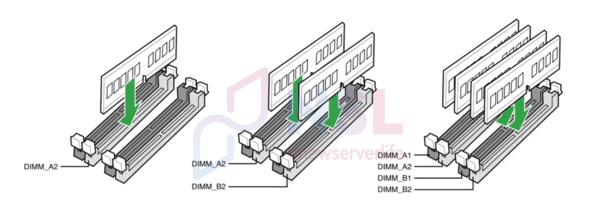
Memory speed (frequency) is as important as memory capacity. Take into account application requirements, CPU characteristics and select memory that is appropriate for speed.
It is recommended to choose a generation not lower than DDR4. Modules must be identical in all characteristics.
It is also recommended to choose extra memory if you plan to use more virtual machines and work with more resource-intensive applications.
Below we will consider memory ranks using a simple example:
Imagine a library where each row of bookshelves is a memory rank, and each book on the shelf is a bit of information. To check the required information, you can take only one book at a time.
Next, let's imagine the following types of memory:
- Single-Rank (SR).
- Dual-Rank (DR).
- Quad-Rank (QR).
Single-Rank (SR) – this is conditionally one shelf with books. You can only take one book from one shelf.
Dual-Rank (DR) – two shelves with books (one above the other). In this case, you can choose from two options (one book from two shelves).
Quad-Rank (QR) – four shelves with books. Here your capabilities are increased by 4 times (one book from four shelves).
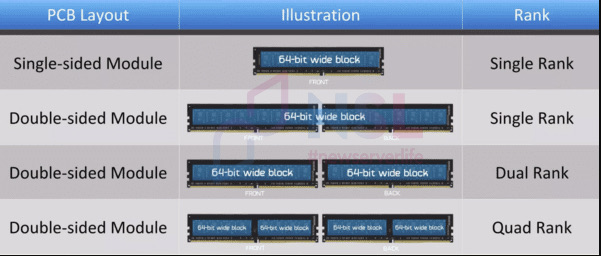
The more shelves (ranks), the more books (bits of information) you can select at a time (even though you can still take one book at a time). This is the key to improving memory efficiency, especially when it is required to use a large amount of information.
However, a large number of ranks require more time to switch between them. This may slow down the system.
The more ranks, the better work with a large number of VMs, but the memory is more expensive.
Single-Rank (SR) is a good option if the loads are small and there are few virtual machines.
Data storage in vSphere server
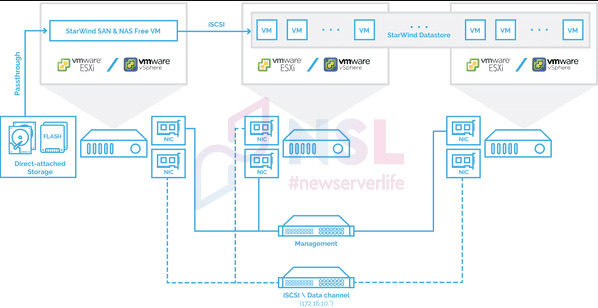
Local hard drives, SAN, NAS, vSAN for vSphere
Let's consider these components in more detail:
SAN (Storage Area Network) is a network designed for transferring data between servers and remote storages.
Advantages:
- The server perceives SAN as its own component.
- SAN provides a high level of reliability.
- High speed.
- Low latency.
Disadvantages:
- SAN has no information about the server OS and file system.
- SAN is more difficult to install and maintain.
- SAN is more expensive (than DAS or NAS).
SAN supports High Availability, vSphere vMotion and Fault Tolerance functions.
NAS (Network Attached Storage) is a file storage device. NAS is mainly used as a datastore for VMs. This option is more convenient to install and maintain than SAN. It is also cheaper. However, NAS does not support all vSphere functions. NAS performance indicators are usually lower than those of local disks or SAN.
Local Storage or Direct Attached Storage (DAS) – drives that are embedded in the server or connected to it directly. This is a relatively inexpensive option. However, some vSphere functions on local disks do not work (for example: High Availability, vMotion). VMs scalability and mobility can be limited as well.
vSAN (Virtual Storage Area Network) is a software-defined storage integrated with VMware vSphere. vSAN involves combining local drives from different physical servers into a common pool. As a result, a reliable storage is formed, which is an excellent option for storing virtual machines data.
Advantages:
- Improving the availability and fault tolerance of IT infrastructure.
- Easy management from vSphere.
- Simple and flexible scaling.
Disadvantages:
- vSAN operates at the hypervisor level (host resources are consumed).
- Licenses need to be purchased separately.
- Need to look for compatible equipment.
- A wide range of requirements (network with at least 10 Gbit/s cards, fast SSD for cache, etc.).
Selection criteria:
- Scalability: SAN and vSAN make it easy to scale storage as needs grow.
- Efficiency: the best option with the highest performance is a SAN.
- High availability and fault tolerance: SAN and some NAS options provide high availability and backup functions.
- Cost: Local disks and DAS are usually cheaper than SAN or NAS.
Backup and restore data in vSphere
It all depends on tasks and requirements. The following points should be taken into account:
- How often should backups be made? How important is this data? How often do they change?
- How long should backups be stored? Such data as reporting, personnel, tax, accounting documents must be stored for many years in order to avoid fines.
- How quickly should data be recovered after a failure?
VMWare vSphere has embedded and optional backup and recovery solutions:
VMware Snapshots. This is a pretty quick way to backup VMs. Snapshots are useful for short-term backup.
VMware Data Recovery (embedded in vCenter). This is a complex solution that performs the functions of creating full backups of virtual machines, as well as storing them for a required period of time. This is a long-term and reliable option.
Third-party solutions: Veeam, Cyber Backup, Commvault Complete Backup & Recovery. these solutions provide additional improved features such as:
- automation,
- replication,
- deduplication, etc.
You need to configure and test the backup system in order to verify the correctness of its operation.
vSphere Network Capabilities
It is recommended to determine how many network interfaces the VMware vSphere server will require. You may follow the next steps:
- Define network traffic types (the best option is to allocate your own network interface for each type of traffic. Advantages: reliability, high performance, insulation).
- Calculate the total throughput (the bandwidth of each network interface + the number of interfaces needed to take into account all the bandwidth requirements).
- Take into account redundancy.
- Determine how the physical network works (additional interfaces may be required if isolation and segmentation are needed for certain tasks).
Network Protocols for vSphere
Different network protocols are used for different tasks, software and hardware. Most of the standard network protocols are supported by VMware vSphere.
Below we will consider the main network protocols for vSphere:
- VLAN, VXLAN: these are protocols designed to divide the network into logical subnets. They can be distributed over different physical networks. This is most convenient in virtualized environments where virtual machines can function on different physical servers.
- Ethernet/IP: Ethernet/IP supports almost any network software and hardware. This basic protocol is designed for data transfer between virtual machines.
- iSCSI (over TCP/IP), NFS and FCoE: these protocols are used to connect to remote data storage. Data storage configuration determines the choice of protocol.
- HTTP, HTTPS, FTP: these protocols are used for certain types of interaction. Such protocols belong to the application layer.
- TCP и UDP: these protocols perform a transport function. They are used to exchange data between apps. TCP is responsible for reliable data delivery. UDP is responsible for fast data exchange, but without a guarantee of delivery.
We advise you to initially select the configuration to suit your requirements. You can also check which protocols your hardware supports and then use them.
vSphere Reliability and Fault Tolerance
Hot replacement of components and backup power is required for a high level of reliability and full fault tolerance.
Hot replacement of components – involves replacing some server hardware components without shutting it down. Such elements are network cards, power supplies, hard drives, etc. However, it will not be possible to replace the processor without stopping its operation.
Power redundancy – these can be diesel and gas generators, uninterruptible power supplies or various main power supply networks. You can choose one option or use them in combination.
Hot replacement of components and power redundancy must be tested. To do this, you should turn off the component that needs to be replaced or the power supply as a whole.
vSphere: Clustering and Fault-Tolerant functions
Clustering involves combining several servers that can work as one server. This is necessary for some tasks that require a high level of availability. Thus, clustering provides increased fault tolerance and efficiency.
For vSphere High Availability (HA) and vSphere Distributed Resource Scheduler (DRS) features to function properly, servers require additional resources.
vSphere High Availability (HA) – a function that implies automatic restart of a VM on another server in the cluster.
vSphere Distributed Resource Scheduler (DRS) – responsible for automatic load distribution between servers in the cluster.
Thus, the more servers in a cluster, the cheaper and more stable its operation.
To make sure that the servers are working correctly and coping with the load, it is necessary to conduct stress tests after configuring clustering and fault-tolerant functions.
Conclusion
The selection of suitable server hardware for VMware vSphere depends on your capabilities, budget, tasks and specified requirements. The more specific you define your goals and objectives, the easier it will be for you to make the right choice.
We recommend getting advice from Newserverlife specialists. They are ready to select server(s) for VMware vSphere for free, taking into account your requirements and capabilities.
If you're not ready to build your own infrastructure just yet, you can start working with virtualization platforms through cloud providers. Years of expertise and experience have allowed our partner, 3HCloud, to create dependable clouds for tasks at any level.
Specialists of our company are ready to help you purchase the server and select the necessary server configuration for any required task.