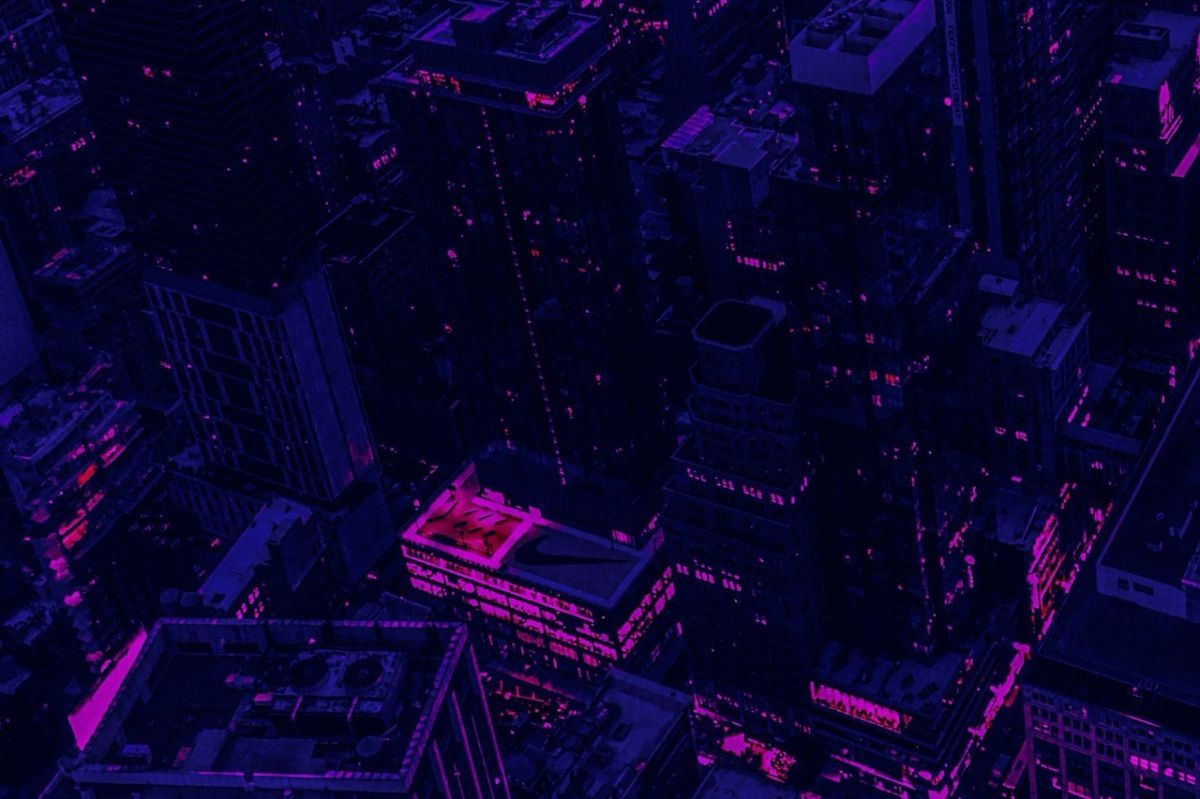What is RAID?
RAID (Redundant Array of Independent Disks) is a method of virtualization that combines multiple disks into a single logical volume, enhancing its features.
What does RAID do?
RAID combines several disk drives into one unified, fast, and large disk. It can serve as a system drive with improved fault tolerance or a storage solution with an automatic backup capability.
Basic concepts
To understand RAID technology, it's essential to be familiar with a few key terms:
- Parity: This combines both striping and mirroring.
- Mirroring: A technique that boosts the reliability of data storage by creating a duplicate of the original disk on another drive within the array.
- Duplex: A form of mirroring that utilizes twice the number of drives for redundancy.
- Striping: Enhances disk efficiency by distributing data in blocks during the write process.
- Array: A combination of several physical or virtual drives merged into a singular large disk, allowing unified configuration, formatting, and management.
RAID solutions
RAID technology isn't always natively supported. Both hardware and software support are crucial. The BIOS should have an option labeled "SATA Configuration: RAID". If missing, it may be necessary to update the BIOS. If native software RAID support isn't available, an additional RAID controller must be connected, followed by the installation of the appropriate driver. In recent versions of Linux OS, such as Ubuntu 20.04 and POP-OS 20.04, the driver to activate RAID mode is installed automatically.
Benefits of RAID technology
- Fault Tolerance & Reliability: RAID enhances data storage reliability by allocating a dedicated device for redundancy purposes.
- Increased Storage Capacity: One primary objective of RAID is to achieve a more substantial disk space.
- Enhanced System Performance: By connecting multiple physical disks in parallel to form an array, system performance is optimized.
However, RAID technology also has its disadvantages:
- System Complexity: Introducing RAID can complicate the system.
- Additional Costs: There might be a need to acquire extra hardware.
- Potential Data Loss: In the event of an unexpected system breakdown, there's a risk of data loss.
Types of RAID arrays
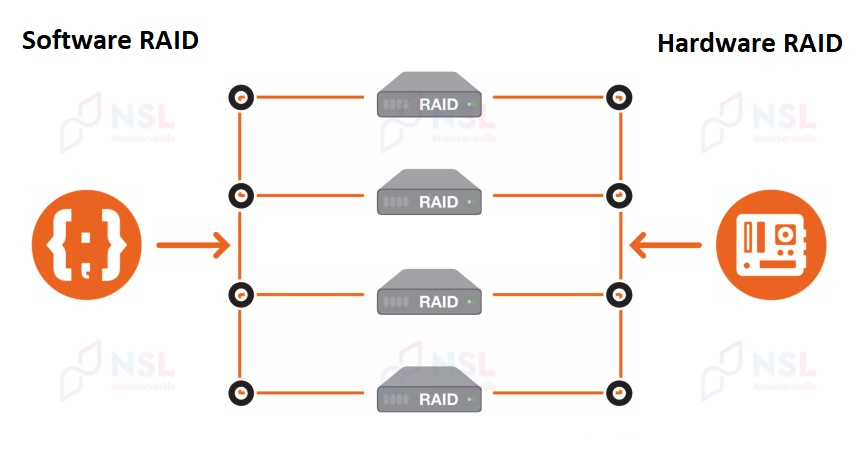
- Hardware RAID: This type is established using a distinct device (the RAID controller) equipped with its cache memory and a specialized microprocessor. The CPU faces minimal load. This method, while being the priciest, is known for its fast read/write speeds and reliable performance.
- Software RAID: A more affordable and widespread option, where disk arrays are formed within the operating system using specific utilities. The CPU manages the data processing. A major drawback is its dependency on a pre-existing system, causing notable performance dips and reduced data storage security.
- Fake RAID or RAID-on-Chip: This combines both software and hardware approaches. It's represented as an added microchip integrated into the motherboard, working in conjunction with the CPU. Its primary downside is that it isn't the most reliable for long-term data storage.
RAID systems: classification by levels
The primary distinctions among RAID levels pertain to their methods of data organization and placement, as well as algorithms for information distribution across storage media. RAID 0 and RAID 1 represent the foundational types of RAID configurations, with other levels often viewed as derivatives, amalgamating benefits from various base models.
RAID 0
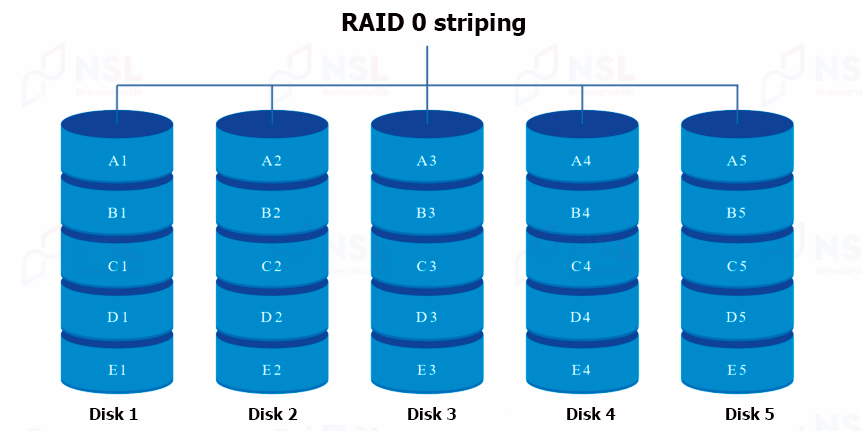
The virtualization approach of RAID 0 is termed "striping". Its operation necessitates between 2 to 4 drives, working in tandem to execute read/write processes.
Utilizing RAID 0, data can be segmented into blocks, which are then concurrently stored across the drives. The efficiency of the array scales almost linearly with the number of drives involved. For instance, a system with 8 drives would operate approximately twice as swiftly as one with just 4 drives.
However, this RAID level comes with its vulnerabilities. Given the way each file's structure is fragmented into specific block sequences—with each block stored on a different disk—it's possible to compromise the file's integrity. If even a single drive becomes defective, the corresponding block is lost, making the entire file exceedingly challenging, if not impossible, to retrieve.
Usage
RAID 0 is best suited for storing temporary files and applications that prioritize high-speed data transfers. Additionally, it's beneficial for systems that handle non-critical data sets.
Advantages
- Maximized Storage Utilization: For instance, if you have four 2TB drives, the cumulative capacity of the RAID 0 array would be 8TB.
- Significant Speed Boost: The performance enhancement directly correlates with the number of drives used in the configuration.
Disadvantages
- Lack of Redundancy: If a single drive fails, all stored data is irretrievably lost.
- Operational Instability: Read or write tasks can occasionally encounter issues.
RAID 1
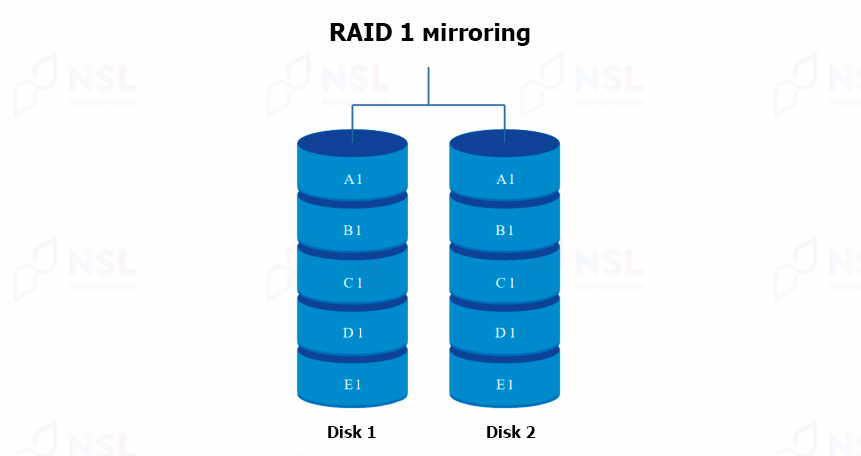
RAID 1, commonly referred to as "mirroring", employs between 2 to 4 drives. Because of its mirrored design, only half of the total disk space is usable, the rest is reserved for data replication. Thus, even if one drive fails, data isn't lost, as each drive holds a mirror image of the other.
Usage
RAID 1 is primarily adopted to enhance the reliability of data storage, especially on servers.
Advantages
- Minimal Hardware Requirement: Only two hard drives are essential.
- Robust Data Reliability: Thanks to the mirroring process, data loss risks are substantially reduced.
- Optimized Read Operations: RAID 1 offers efficient read performance.
- User-Friendly Implementation: Setting up a RAID 1 configuration is relatively straightforward.
Disadvantages
- System Shutdown Required: To replace a failed drive, the entire system must be shut down.
- Decreased Efficiency: The mirrored design inherently sacrifices some performance.
- Halved Storage Capacity: Due to the mirroring, effective storage capacity is reduced by 50%. Each drive acts as a backup for the other.
RAID 5
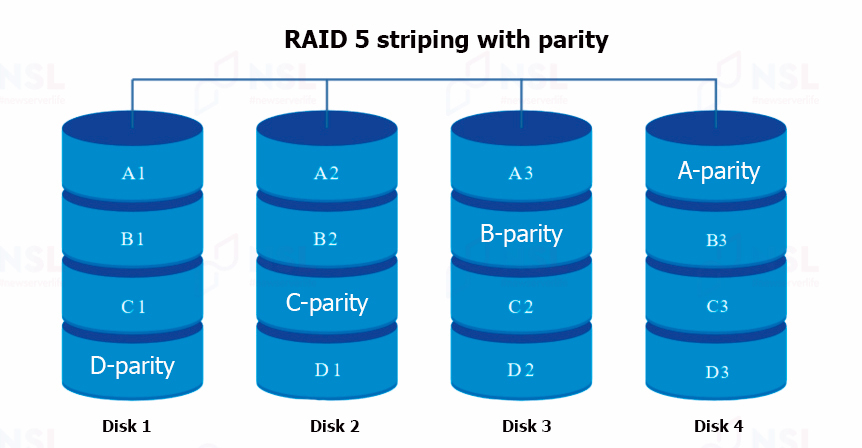
RAID 5, also known as "striping with parity", is among the most widely used and secure RAID configurations. It can support up to 16 disks, with a minimum requirement of 3. During data storage, information is segmented into blocks. Recovery data, or "parity data", is stored on one of the drives (often referred to as the Parity Drive or PD). This configuration ensures data preservation even if a drive fails.
Usage
RAID 5 strikes a balance between secure data storage and performance, making it a favored choice for file servers.
Advantages
- Automatic Data Recovery: Upon replacing a failed disk, data is automatically restored.
- Enhanced Read Performance: Reading speeds benefit from the simultaneous processing of data across multiple disks in the array.
- Fault Tolerance: Data remains intact even if a drive fails.
Disadvantages
- Requires at least 3 Drives: A minimum of three drives is necessary for a RAID 5 setup.
- Potential Disk Failures: Like any system, RAID 5 is not immune to disk failures.
- Recovery Risks: If the parity drive fails during data recovery, the loss becomes permanent.
- Extended Recovery Time for Large Drives: For drives of 4 TB or larger, recovery and replacement can take over a day.
RAID 6
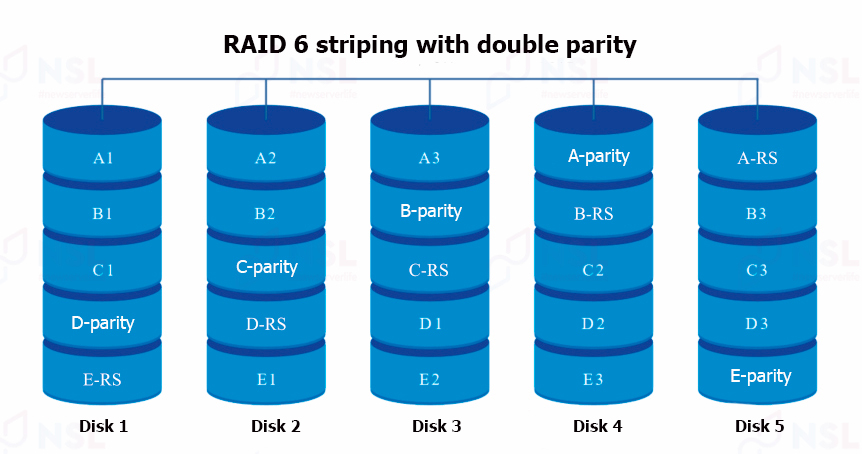
RAID 6, known as "double parity striping", bears a resemblance to RAID 5. The key distinction is that RAID 6 uses two disks for recovery information. One disk is the Data Parity Block (PD) - a feature of RAID 5 for backup data storage. The secondary "parity" disk replicates the function of the primary, often denoted as RS or Q, given that its operation is rooted in the Reed-Solomon code.
The dual parity principle equips RAID 6 to withstand simultaneous failures of two hard drives without data loss. Notably, a minimum of four drives is needed to set up RAID 6.
Usage
RAID 6 is a go-to for file servers requiring large data storage, primarily because RAID 6 offers more reliability than RAID 5.
Advantages
- Dual Drive Failure Tolerance: Can handle the simultaneous failure of two drives.
- High Read/Write Speed: Efficient data transfer rates.
Disadvantages
- Requires a Minimum of 4 Drives: A quartet of drives is essential for RAID 6.
- Longer Write Time: Write operations take about 20% longer compared to RAID 5.
- Recovery Duration: Post-failure recovery can be time-consuming.
RAID 10
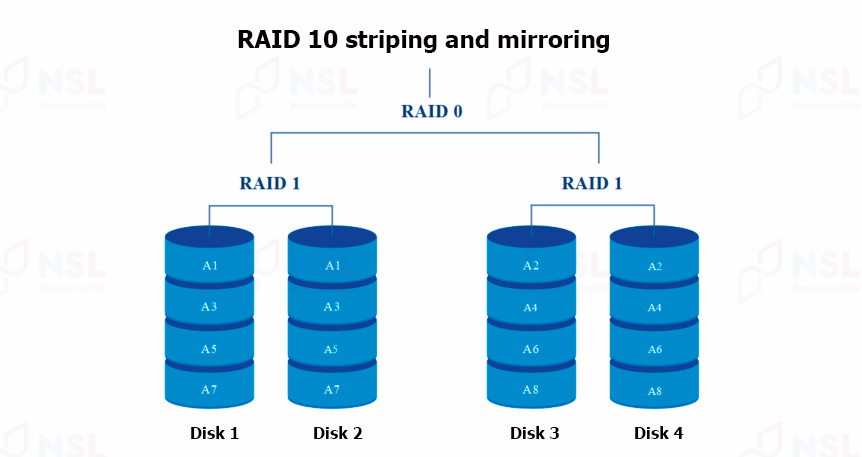
RAID 10 fuses the characteristics of RAID levels 0 and 1, amalgamating their strengths.
Usage
RAID 10 finds application in scenarios where either RAID 0 or RAID 1 would be relevant.
Advantages
- Efficiency: Optimal performance.
- Swift Data Recovery: Expedited restoration capabilities.
- High Reliability: Sturdy data security.
Disadvantages
- Mirroring Consumes Capacity: About 50% of the total disk volume is allocated for mirroring.
- Higher Implementation Cost: Setting up RAID 10 can be pricey.
How RAID works & tools for creating RAID arrays
RAID (Redundant Array of Independent Disks) enhances data storage by combining multiple disk drives. While the Windows operating system natively supports RAID 1, more intricate RAID configurations necessitate third-party software, especially on Unix/Linux platforms. It's prudent to back up data to an alternate storage medium before configuring RAID.
MDADM
For those operating on Linux platforms, the utility "MDADM" comes highly recommended. First, it needs to be installed via the terminal.
Installation
Depending on your distribution, input the following commands:
-
CentOS & Red Hat:
yum install mdadm -
Ubuntu & Debian:
apt-get install mdadm
Post installation, the system will integrate the utility and the requisite libraries.
Key features
- Establish and reset RAID configurations.
- Extract specific elements from RAID.
- Mount file systems.
- Preserve array topology.
MegaRAID Storage Manager (MSM)
For a more versatile RAID management on Windows OS, Microsoft offers the free MSM tool.
Installation
- Download from: MegaRAID Storage Manager.
- Extract the downloaded archive.
- Launch the installer by clicking on "setup.exe".
- Initiate the installation process by clicking "Install".
- Agree to the terms of the license and progress by selecting "Next".
- Define your preferred installation path and proceed with "Next".
- Pick your desired installation type: “Complete” or “Custom”, and then click "Next".
- Conclude the installation by selecting the "Finish" option.
Key features
- Mount file systems.
- Monitor the RAID controller's status.
- Utilize the graphical interface.
- Establish RAID arrays across different levels.
- Exclude components from an array.
In summary
RAID arrays capitalize on the strengths of multiple disk drives, augmenting both performance and data reliability. Nonetheless, the array's efficiency is largely contingent on its construction. While hardware RAID controllers remain top-tier in terms of effectiveness, they demand considerable financial outlay. The configuration of the RAID array is equally crucial; RAID-10 stands out as an exemplary level, offering rapid data processing coupled with robust data security.
Specialists of our company are ready to help you purchase the server and select the necessary server configuration for any required task.