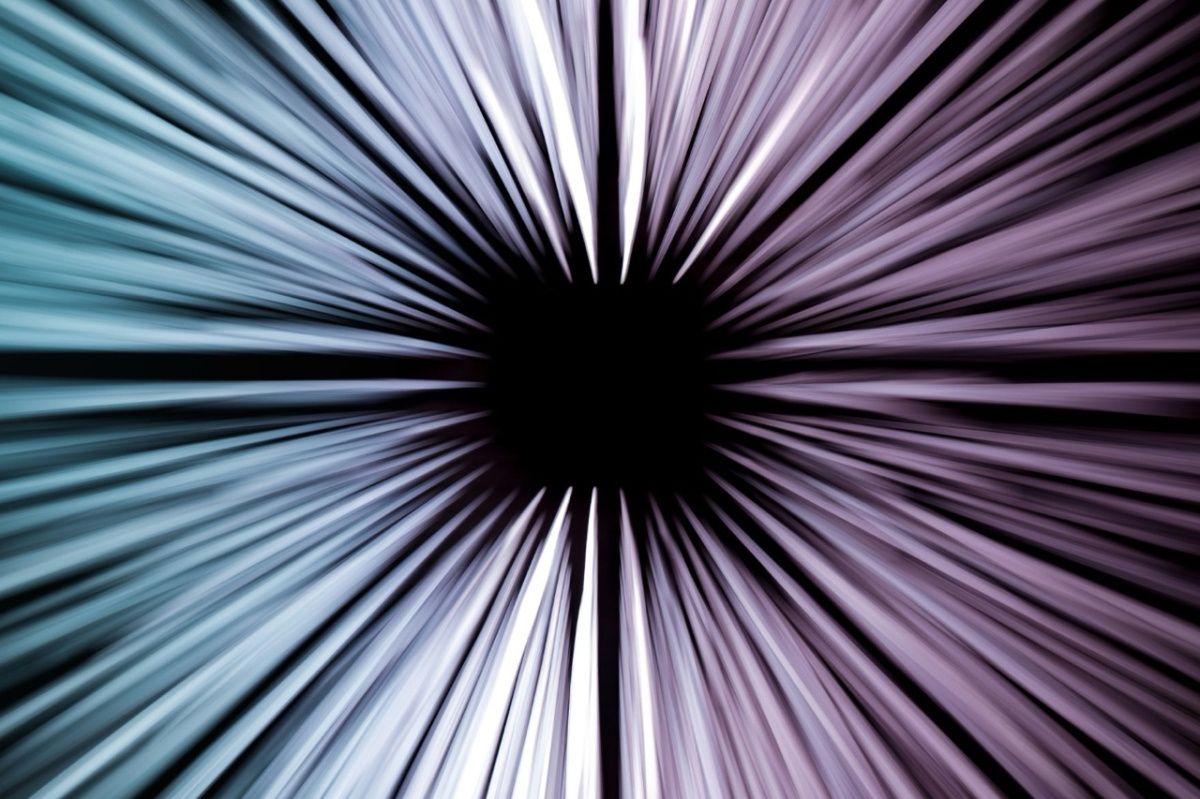When a RAID controller detects an unfamiliar configuration on a disk, it marks it as a Foreign Configuration. Such an alien configuration can be imported, if possible, and the RAID system will be able to recognize it.
When should you import a Foreign Configuration?
Importing a Foreign Configuration makes sense in several scenarios:
Disk Reinsertion: For instance, if you accidentally remove a disk from your server and then reinsert it, the RAID controller might consider it a new disk, not automatically connecting it to the existing array. In this case, you can import the Foreign Configuration from this disk and reintegrate it into the existing array. Don't forget to perform an array verification afterward.
Server Migration: When you are transferring an entire RAID array from one server to another, you'll need to import the unfamiliar configuration for the new controller to work with the array.
RAID Controller Replacement: If your RAID controller fails and you replace it with a new one, there's no guarantee that the configuration import process will succeed if the controller model or firmware differs from the old one.
Hardware Failures: Hardware failures, such as cable disconnections, can also lead to disks being in a Foreign state. There are cases where multiple disks temporarily drop out of the array simultaneously. In such situations, importing the Foreign Configuration can help in array recovery.
Importing Foreign Configuration in iDRAC9
Let's provide an example of importing a Foreign Configuration using the web-based server management interface of iDRAC9:
Prerequisites:
- Dell PowerEdge R740xd2 server
- PERC H730P Mini (Embedded) RAID controller
- Existing RAID arrays
- A disk with a Foreign Configuration that was accidentally removed from the server and needs to be reinserted.
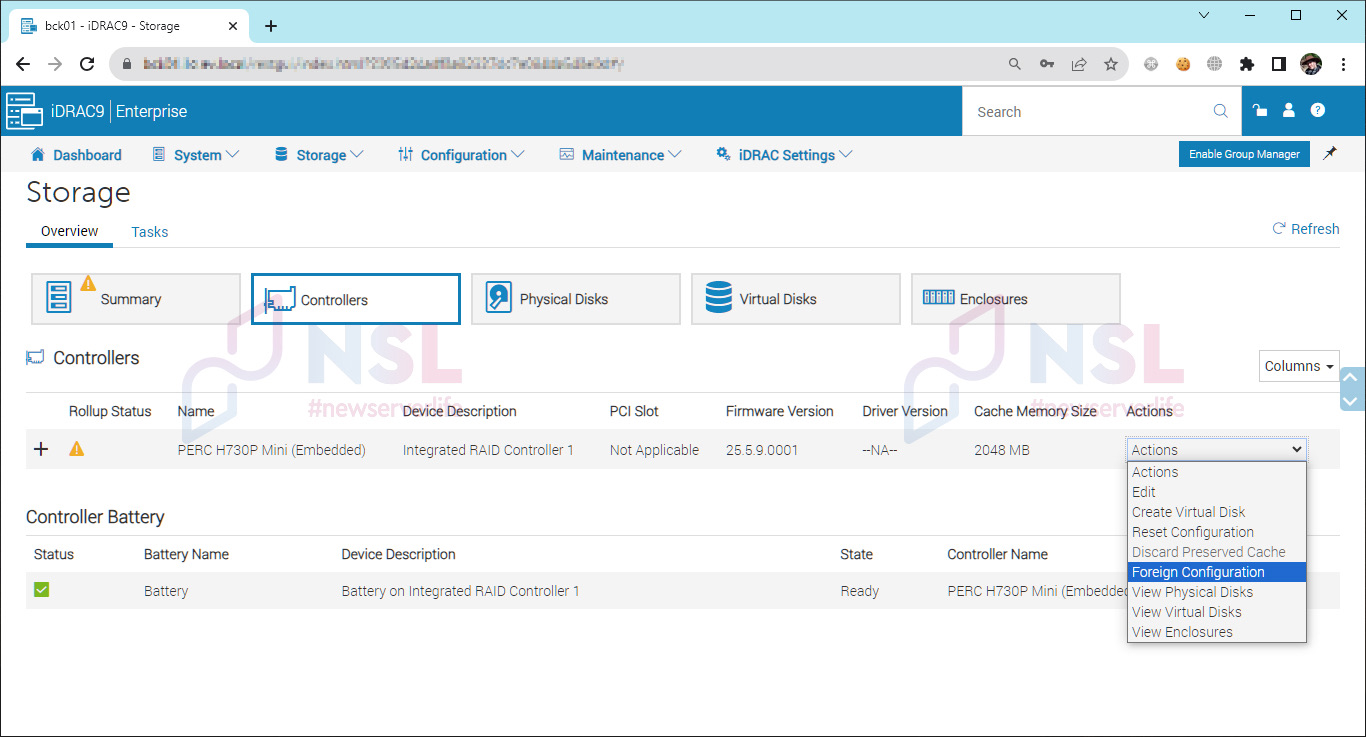
Steps:
Log in to iDRAC and navigate to the "Storage" section, then select the "Controllers" tab.
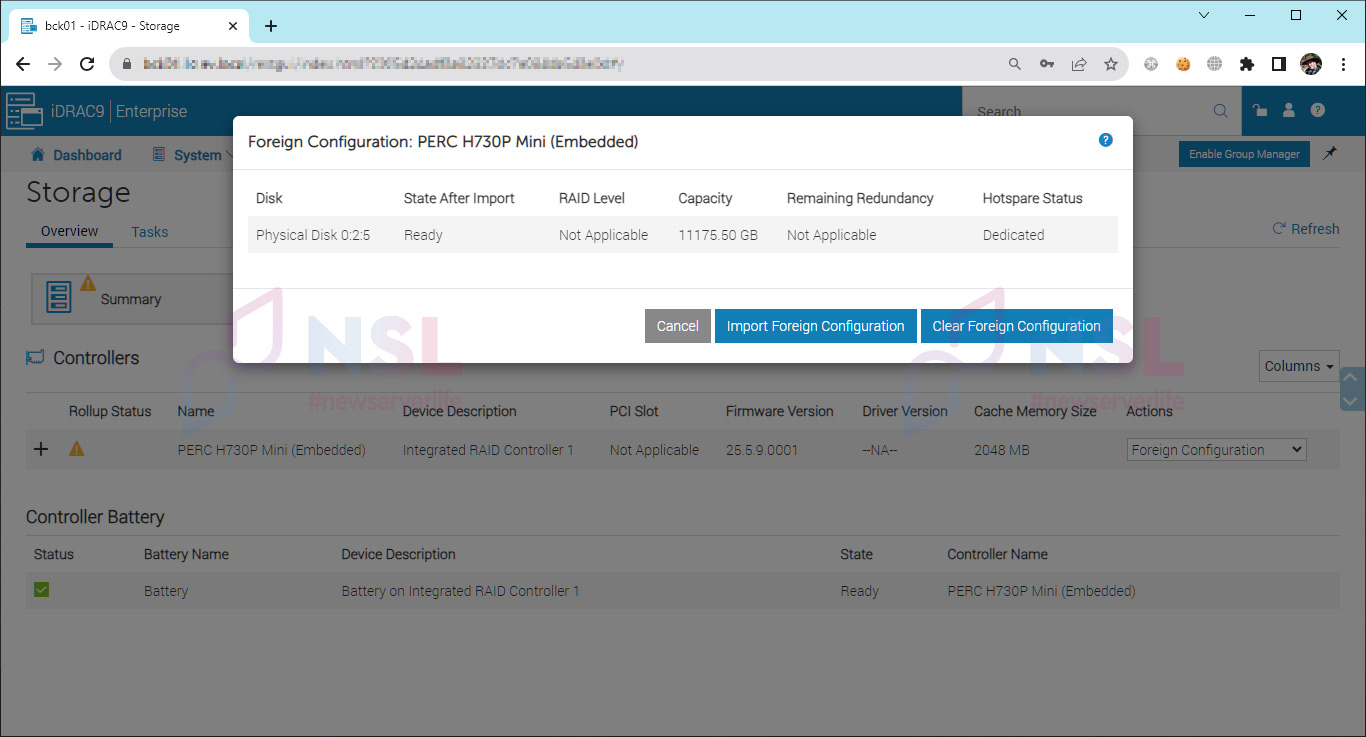
Locate your controller and expand the dropdown menu under "Actions". Choose "Foreign Configuration".
A list of disks with detected unfamiliar configurations will be displayed. Select "Import Foreign Configuration".
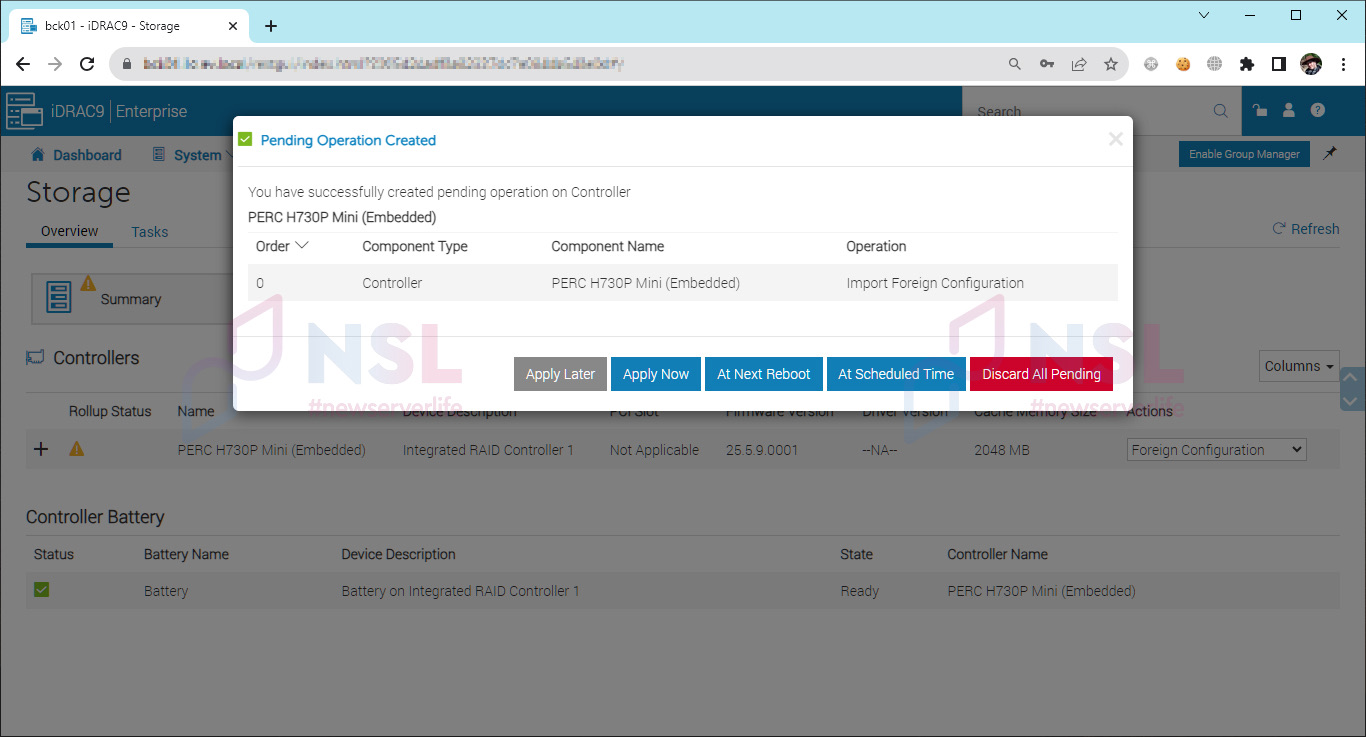
Choose when to apply the action. Click "Apply Now".
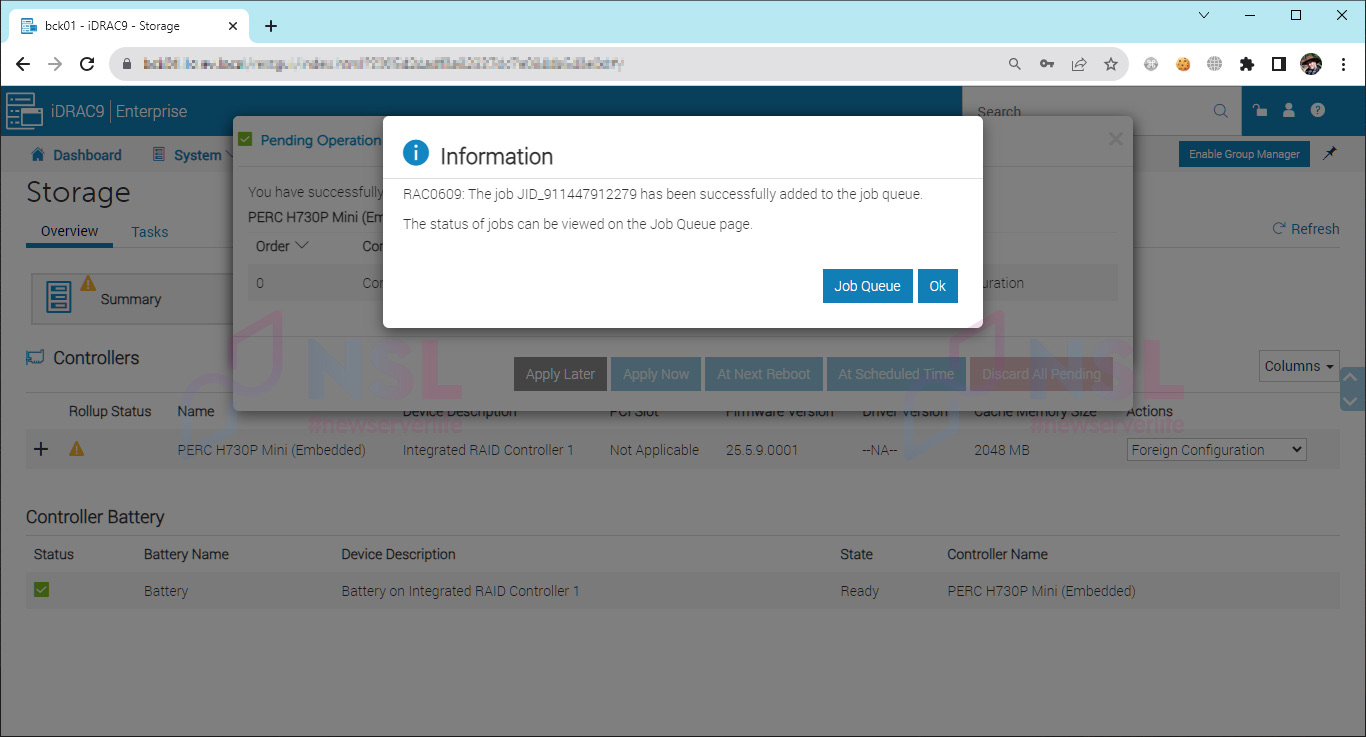
A task will be created, which you can monitor in the "Job Queue".
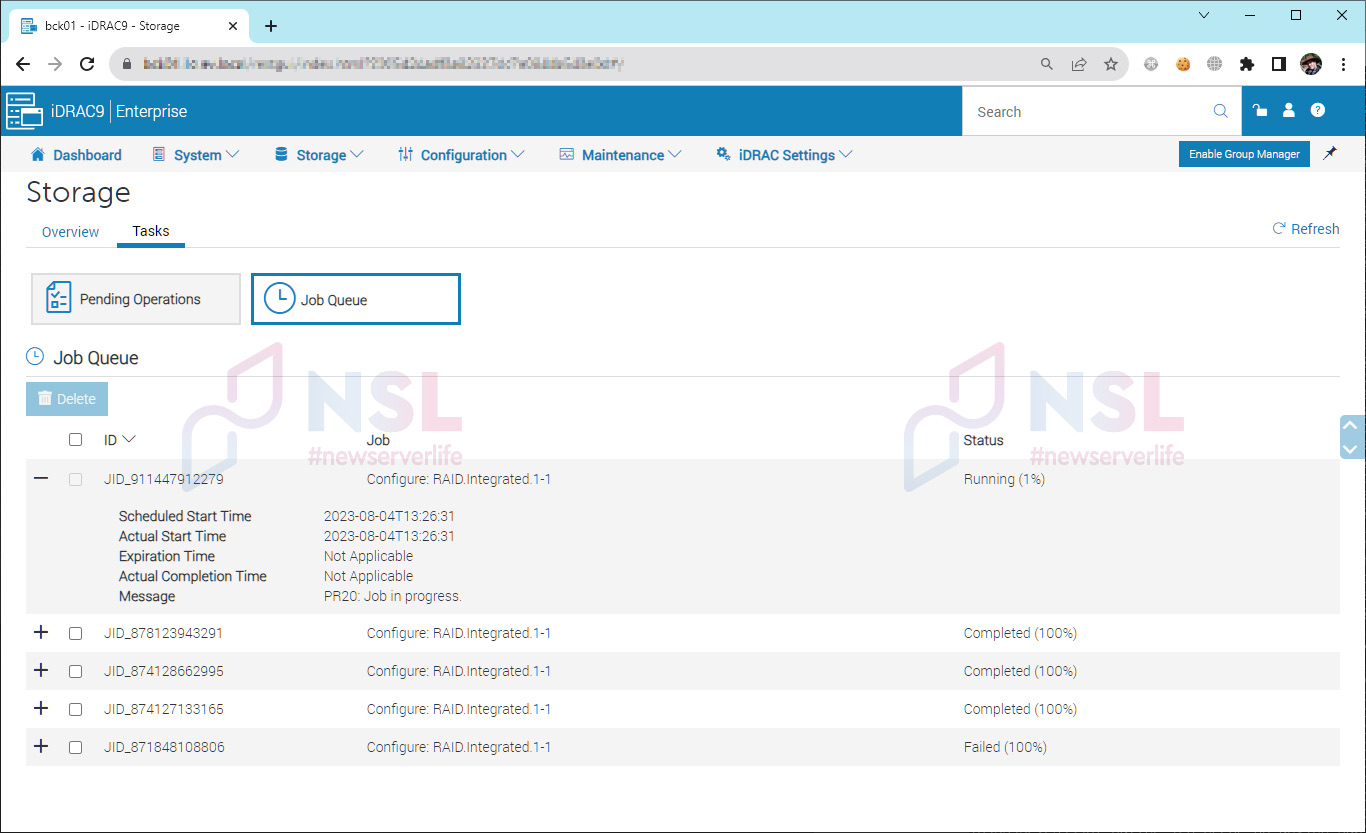
The task may not complete instantly; you'll need to wait until it reaches 100%. Once it's completed, the configuration will be imported.
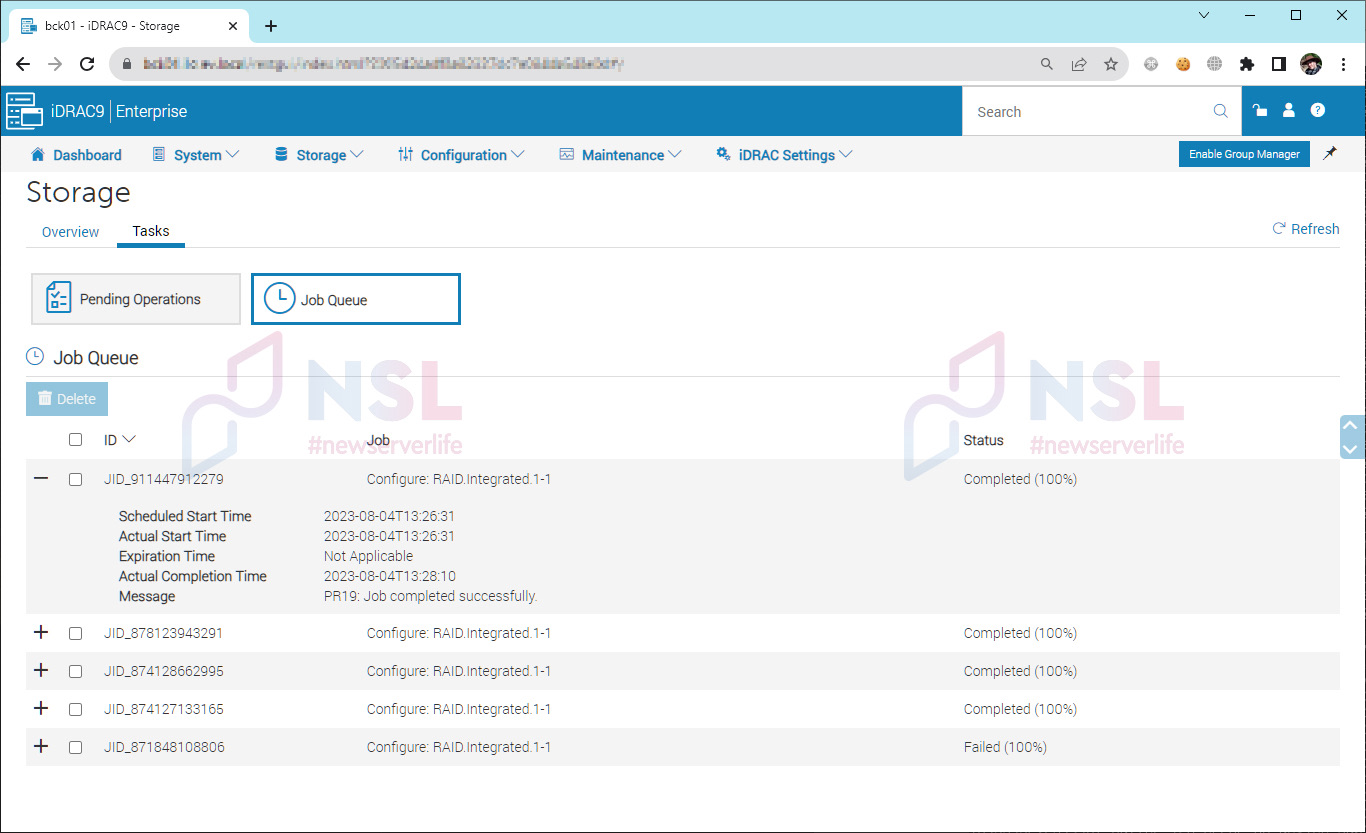
Points to Note
There are cases where the configuration cannot be imported and an error occurs. In such situations, performing the same operation through the BIOS might help.
Some controllers may have a security option enabled that prohibits the import of secure locked foreign configurations. Importing unsecured or unlocked configurations may be allowed. In such cases, you'll need to either disable the security option or provide a security key to unlock and import the configuration. If you have multiple disks with different keys, you may need to repeat the operation several times.
Importing a Foreign Configuration is a crucial procedure in maintaining the integrity and functionality of your RAID arrays when faced with various hardware and disk-related challenges.
Specialists of our company are ready to help you purchase the server and select the necessary server configuration for any required task.